Description
How to disable the Microsoft 365 spam filtering
Requirements
An admin login to the customer Microsoft 365 portal
The Process
Click Add a rule and choose Create a new rule

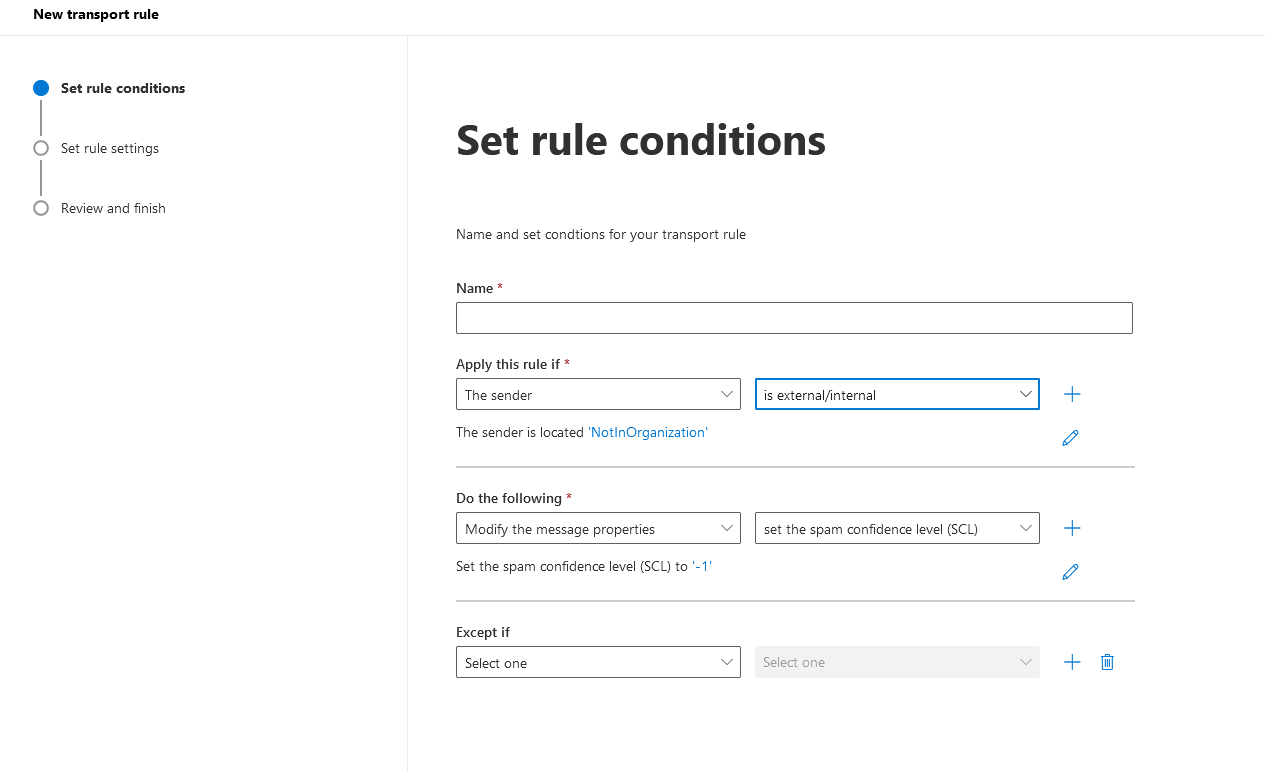
Click Save.
In the Do the following pull down, choose Modify the message properties.
In the right box choose set the spam confidence level (SCL)
Choose Bypass spam filtering
Click Save
Click Next at the bottom of the screen.
The rule settings should be left at the defaults, as per the below screen shot.

Click Next.
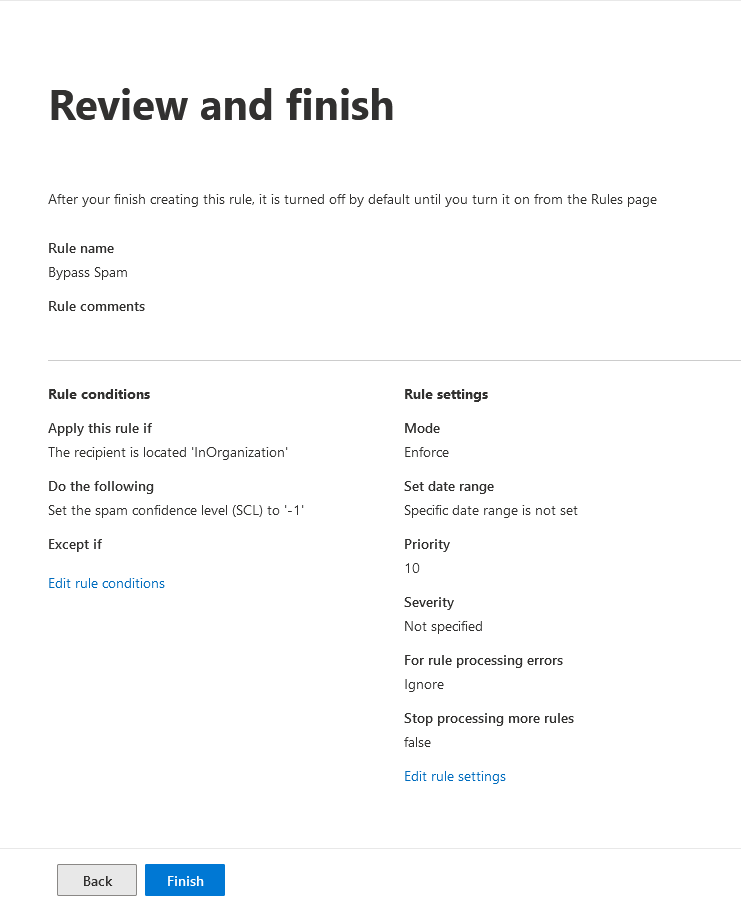
Click Finish, M365 will report that the transport rule was created successfully, and then click Done.
The rule order should be above any other filtering rules in the tenancy.
The rule should be moved as required.
